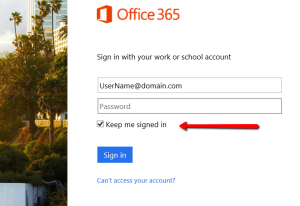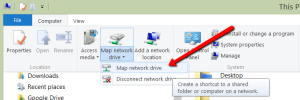A colleague of mine posted a great article on the new features of Azure Active Directory Connect (AADConnect) that raises some caution flags -things to be aware of when installing this new version. Please take a moment to review the items Mr. Crowley addresses as they may be helpful on your next AADConnect deployment… Continue reading
Office 365
SHA-2 Certificates in AD FS 3.0
So I’ve come across this a couple of times and I’m sure it will begin to be more visible in the near future. A big shout-out to who posted this information -THANK YOU!
AD FS on Windows Server 2012 R2 (often referred to as “AD FS 3.0”) no longer has a dependency on IIS. One of the common methods used to generate a “Certificate Signing Request” (CSR) is to use IIS on the server you need the certificate on or by using another IIS server in the organization. Without access to IIS, your options for generating the CSR are to use the MMC snap-in, one of the native command line utilities or some third-party tools.
Office 365 Planner
Microsoft is soon to be releasing Office 365 Planner and I have to say, I’m pretty excited about this! For me and the work I do, this product is something I think I would live by. Working on so many different projects (each having their own set of teams, tasks, goals etc…), this would help me stay on course and on top of everything going on. Currently, I use Outlook and OneNote to personally track all of this -occasionally MS Project, but it does get tedious and there are so many areas that are left in the gray spot.
If you are using Office 365 (for business, as I don’t believe Home or School will include this) -Please watch this video!
For more information on Office 365 Planner
Map Network Drive to your OneDrive for Business account
There seems to be an increasing need for drive mapping to OneDrive for Business (ODFB). Though the newer versions of Windows (v8, v8.1, v10) will automatically synchronize a OneDrive ‘folder’, Drive mapping in corporate environments still seems to be the preferred way.
The ‘trick’ to doing this is to simply put the correct URL into the drive map location;
- Log into your Portal (https://portal.microsoftonline.com)
- Be sure to check the “Keep me signed in” box
- Click on OneDrive and copy the URL from the browser’s URL bar
- Back in Windows, go file explorer, click on Computer and select Map Network Drive
- Select the Drive Letter you’d like to assign
- Paste the URL from the step earlier
- modify it to look similar to: https://TENANT-my.sharepoint.com/personal/USERNAME_DOMAIN_com/Documents/
- (Replace the CAPS in the link above to your values)
- That’s IT -now you have a network drive map to your OneDrive for Business!
Office 365 Service Comparison Chart
Looking for the ‘Right’ plan for Office 365? With all the different components, getting just the right plan for your users and services you want can be a little daunting. This chart will help figure out what each plan has:
Office 365 Migrations (Links)
These are a few links I’ve used in working with migrating to Office 365:
- Migrate all mailboxes to Exchange Online with a cutover migration
- Migrate Legacy Public Folders to Exchange Online Exchange 2013 Help
- Office 365 Identity Management with DirSync without Exchange Server On-Premises
- Troubleshoot a hybrid deployment Exchange 2013 Help
- MessageOps – Exchange of O365 Welcome
- Mailboxes 25 MB
Office 365 “Backout Plan”
A co-worker shared a blog with me in dealing with back-out plans for Office 365 deployments. It was very informative and gave good/sound advise. Though I’m a firm believer and supporter of Microsoft’s Office 365 infrastructure and dependability, I’m also a ‘seasoned’ IT Engineer who knows that the putting all your eggs in one basket approach could have consequences.
If this thought has crossed your mind or if you’re just curious, I encourage you to read the article posted on Apr 7, 2015 by Tony Redmond in Tony Redmond’s Exchange Unwashed Blog
(excerpt)
What’s your back-out plan if an Office 365 deployment is unsuccessful?
Get Word, Excel, and PowerPoint -on Android Phones!
Microsoft recently released the Office 365 suite for Android Phones (keep in mind, ‘phones’ -not tablets without cellular data)
Do great work anywhere, anytime
We’ve combined the familiar look and feel of Microsoft Office with a touch-friendly experience. Now you can view, edit, and share documents from your phone wherever work takes you, while built-in security and tools make it easy to manage file access and protect your data.
Enjoy premium features
Your Office 365 subscription includes access to premium features, so you can track changes on the go in Microsoft Word or save handwritten notations on your slides.
Share and collaborate
Office apps for Android phone connect to Microsoft OneDrive for Business, Microsoft SharePoint, Dropbox for Business, and Google Drive™. With access to updated documents, you can share and collaborate more easily, while your formatting stays consistent across devices and platforms.
Download the new Office for Android phone apps today!
Unable to Activate DirSync
I came across a unique incident today while working in an Office 365 tenant. After getting things ready for Directory Synchronization internally and on the tenant side, the time had come to Turn on DirSync within the O365 Portal. I had downloaded the Azure Active Directory Synchronization install (DirSync), created the accounts needed for the install and was ready to go. Within the Portal, after clicking on Users/Active Users then selecting Active Directory Synchronization Set up, under Step #3 Activate Active Directory Synchronization I clicked Activate
This returned an error that it couldn’t be completed;
Sorry, we can’t process your request.
we’re investigating right now. Please try again later.
Support Information
Session ID:
d8f2325d-216c-4d65-b667-e0c6f94af7d0
Error code:
0
After waiting awhile, this did not ‘resolve itself’ and a support ticket was opened. After escalation and still no results, i found a good article (http://blogs.perficient.com/microsoft/2015/04/office-365-unable-to-activate-directory-synchronization/) explaining the same problem -and a solution!
Logging into the portal through PowerShell and running a Get-MsolDomain, i saw that the tenant.mail.onmicrosoft.com domain was indeed in there.
I ran Remove-MsolDomain tenant.mail.onmicrosoft.com and verified it was gone, then went back and tried the Activate button again (in Step #3) -It works!
If anyone runs into this problem, I hope that if they haven’t come across the Perficient blog they see this one and are able to fix the issue quickly.
Share the knowledge!